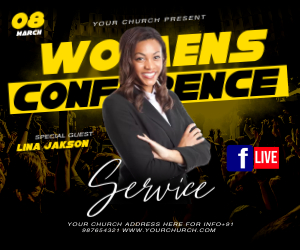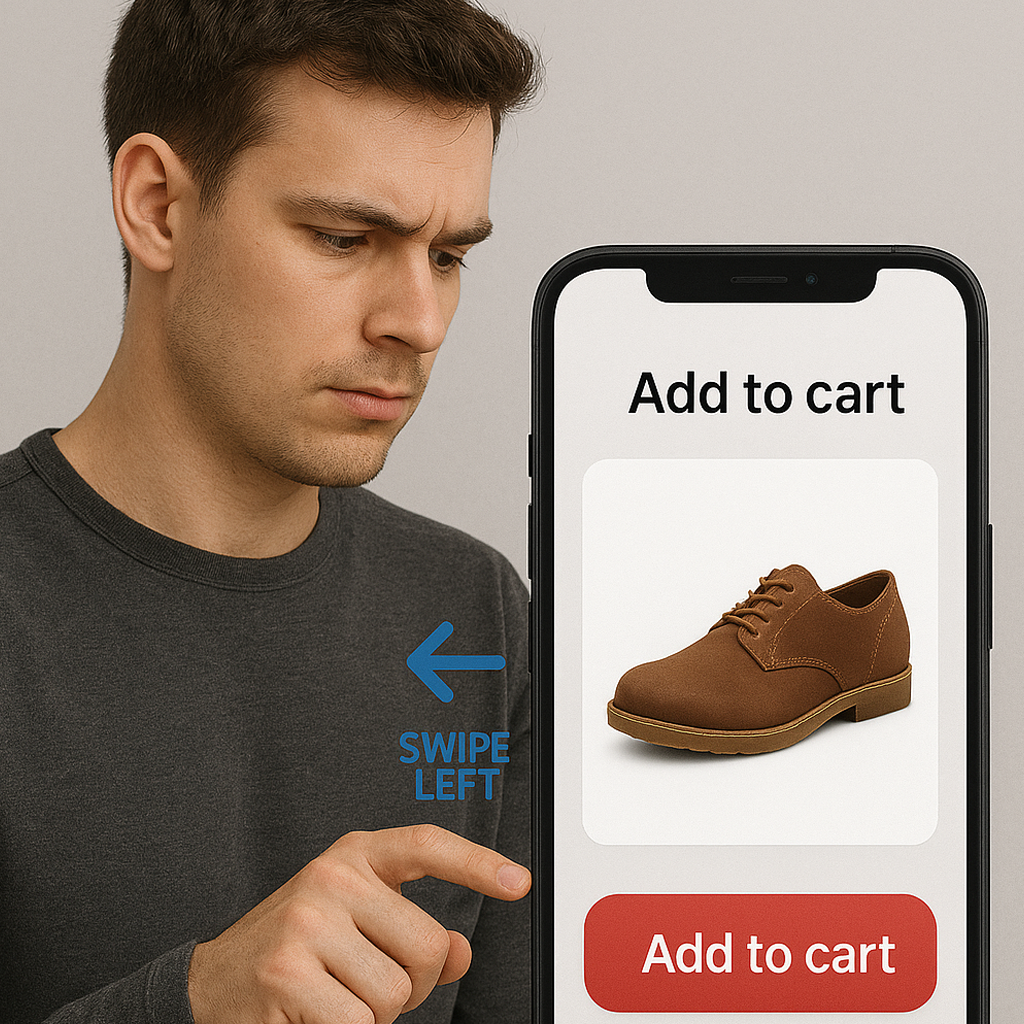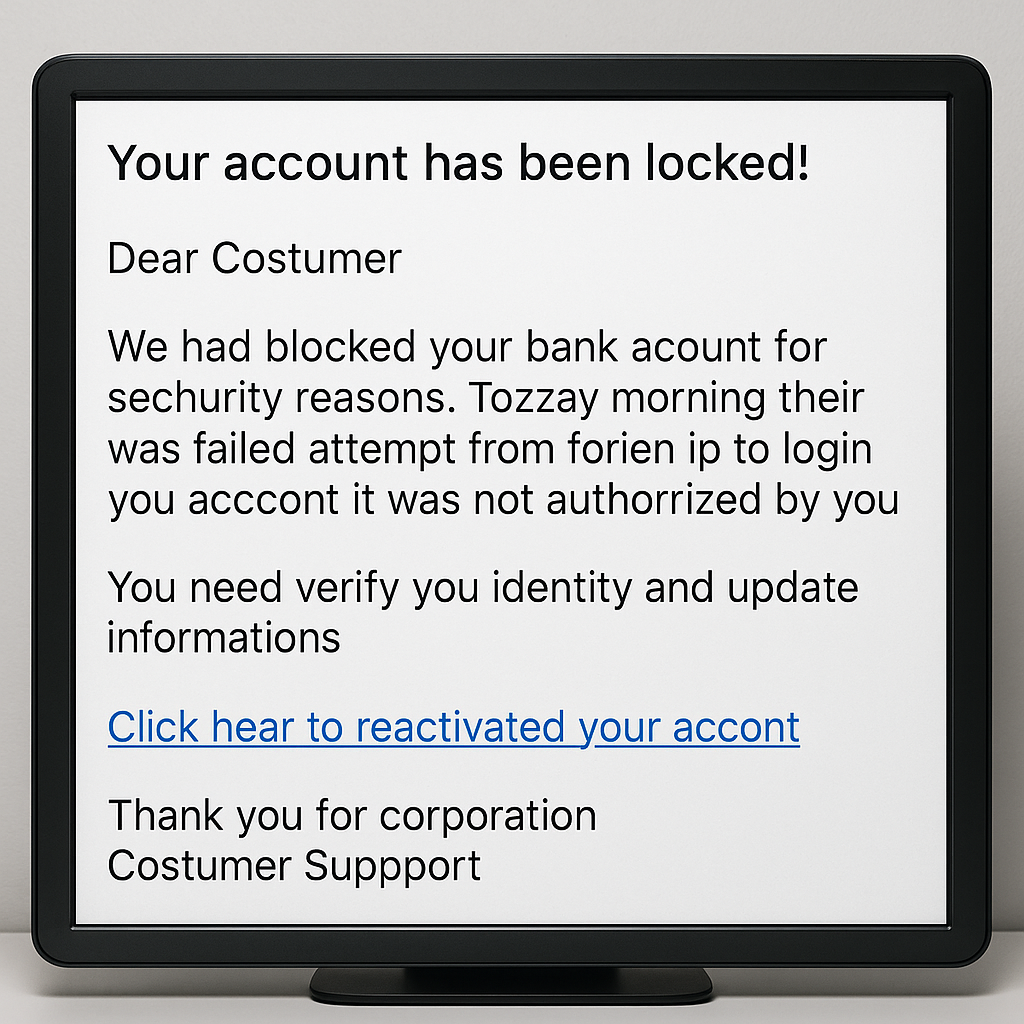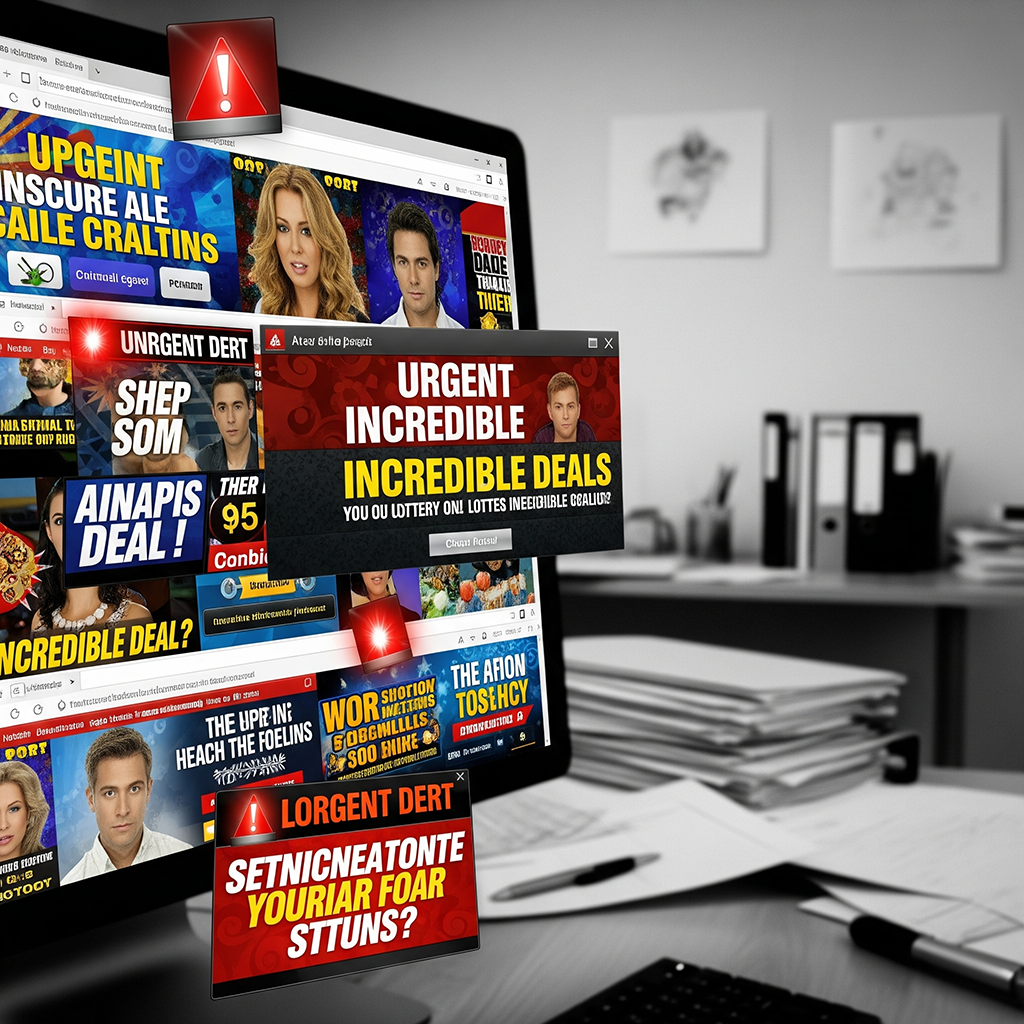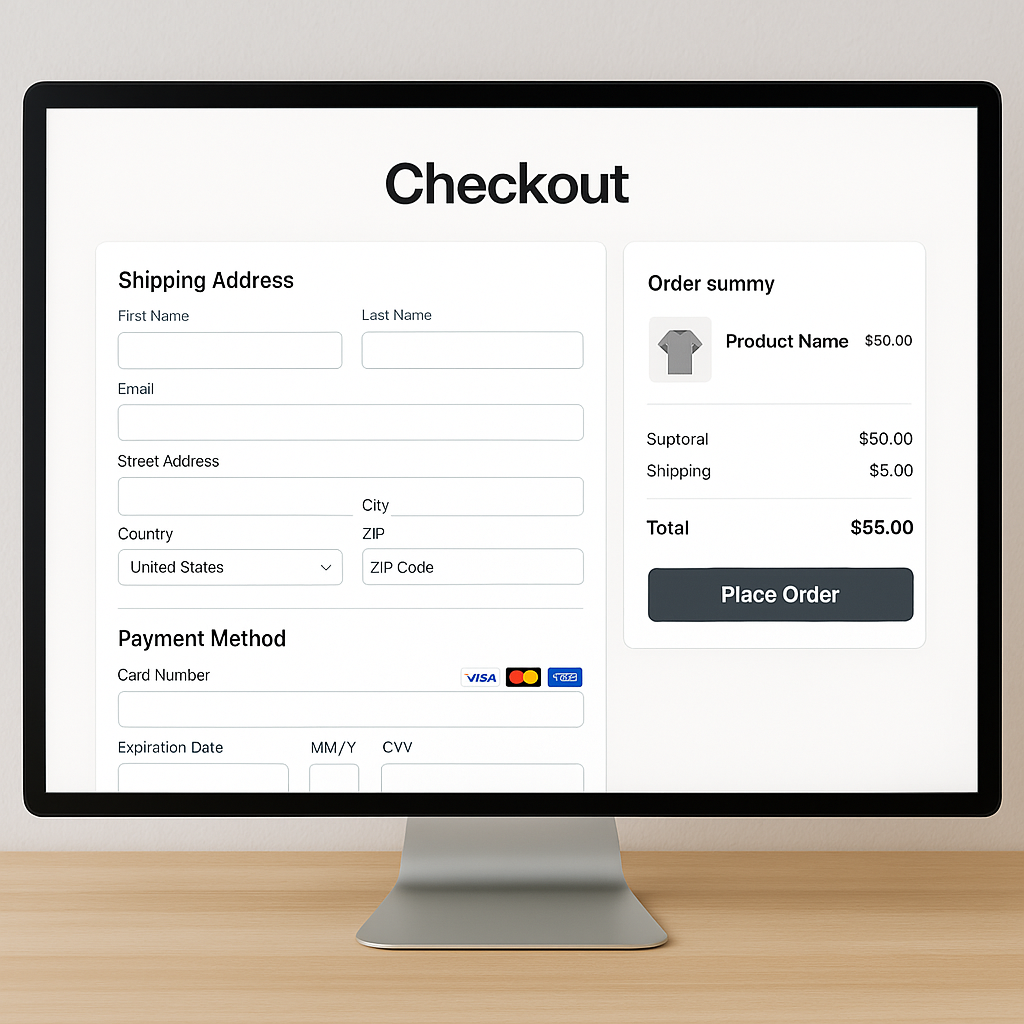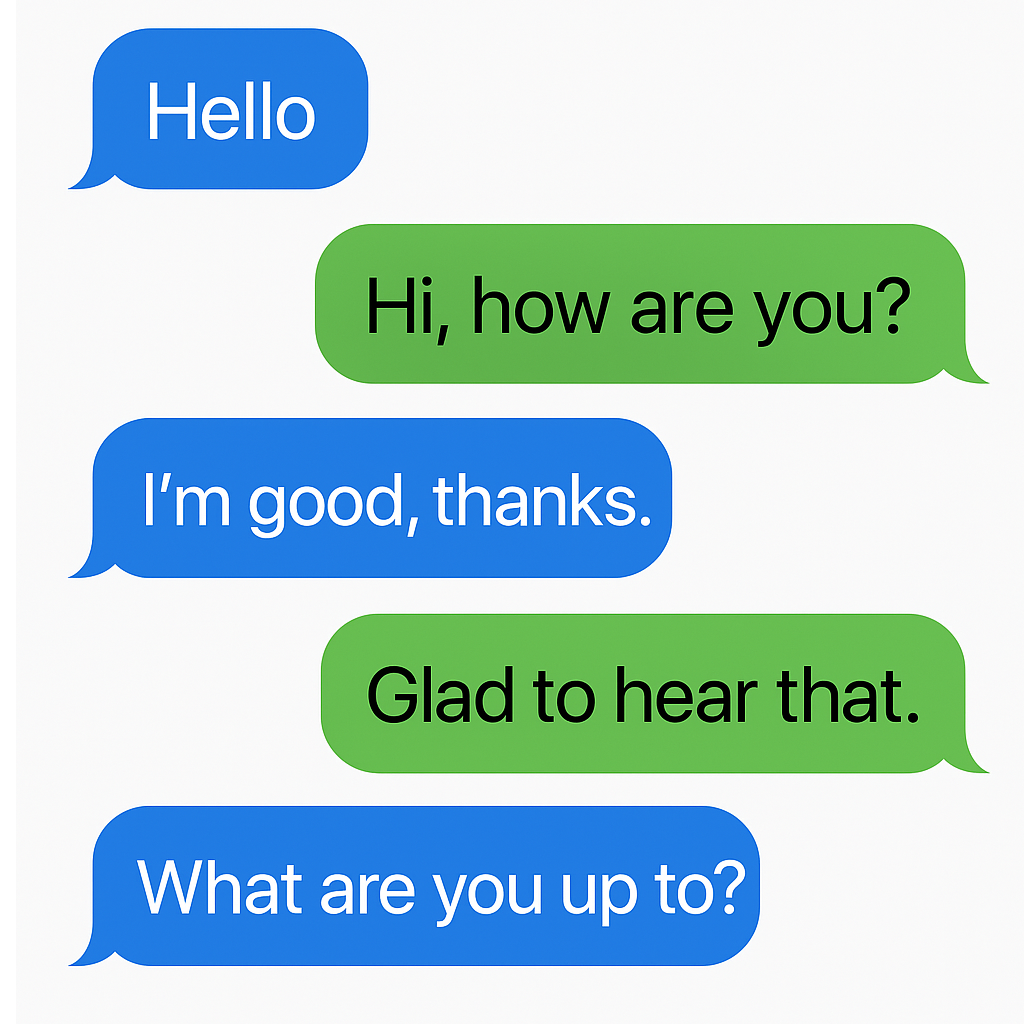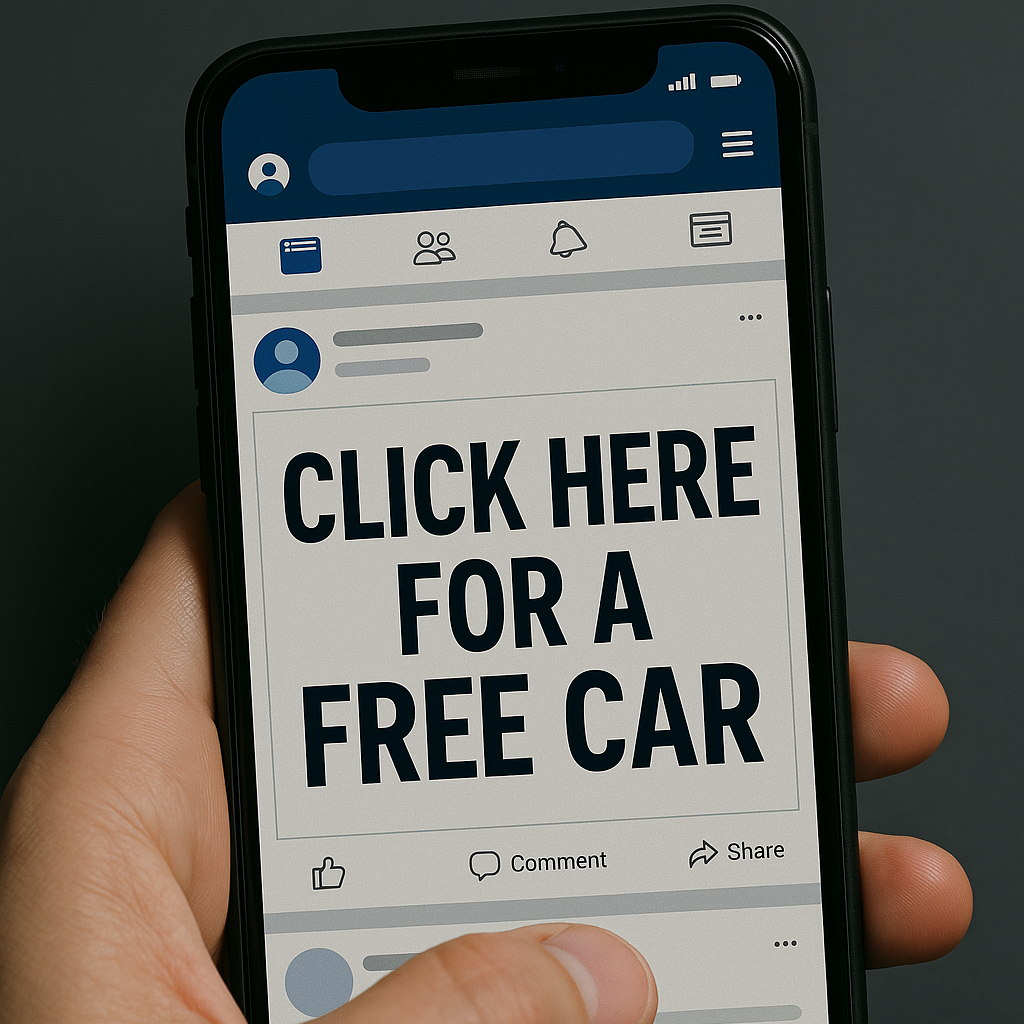Picture this: It's the Stone Age, and Fred Flintstone wants to send a message to his friend Barney. He writes it on a piece of rock and throws it across the village. Fast forward to today, and we've swapped rocks for bits and bytes. Welcome to the quirky and wonderful world of email!
The Basics: Email 101
Email is like the digital equivalent of sending a letter, but instead of waiting for days (or years, if you're sending it by pigeon), it reaches the recipient in seconds. Think of email as your very own teleporting mailbox!
How It Works: The Magic Behind Email
Imagine you want to send a message to your friend. Here's what happens in the world of email:
- Compose: You open your email app and start typing a message. You can also attach files, like photos or documents, to your email. It's like putting goodies in an envelope.
- Send: Once you're happy with your message, you hit the "send" button. Your email zooms through cyberspace like a digital carrier pigeon.
- Server: Your email reaches an email server, which is like a fancy digital post office. The server decides where to send your email next.
- Recipient: Finally, your email lands in your friend's inbox. They open it up and voila! Your message has arrived, faster than you can say "Yabba Dabba Doo!"
Email Addresses: The Key to Your Inbox
To send and receive emails, you need an email address. It's like your personal postal address in the digital world. An email address usually looks something like this: yourname@example.com.
- Username: This is the first part of the address (before the @). It's your unique identifier, like your digital nickname.
- Domain: This is the second part (after the @), and it tells you which email service you're using, like Gmail, Yahoo, or Outlook.
Popular Email Providers: The Big Players
- Gmail: The rock star of email providers. It's user-friendly, packed with features, and has a whopping amount of storage. If email providers were celebrities, Gmail would be the Beyoncé of the bunch.
- Yahoo Mail: The reliable veteran. It's been around since the dawn of email time and still has a loyal user base. Think of Yahoo Mail as the wise old owl of email providers.
- Outlook: Microsoft's fancy offering. It's like the James Bond of email providers—sleek, professional, and integrates seamlessly with other Microsoft products.
- Apple Mail: The chic and stylish option. It's perfect for Apple enthusiasts and works like a charm with all your Apple devices. It's the digital equivalent of sipping a latte at a trendy café.
Fun Email Features
- Attachments: You can attach files, photos, and even videos to your emails. It's like sending a gift along with your letter.
- CC and BCC: CC stands for "carbon copy," and it's like sending a duplicate of your email to someone else. BCC stands for "blind carbon copy," which means the recipients don't see each other. It's like sending secret notes at a party.
- Signatures: You can add a personalized sign-off to the end of your emails. It's like having your own digital autograph.
- Filters and Folders: You can organize your inbox by creating filters and folders. It's like having a neat filing system for all your digital correspondence.
The Good, the Bad, and the Spammy
Emails are super handy, but they come with their own quirks. Here's the lowdown:
The Good
- Instant Communication: Emails are fast and convenient. You can send messages across the globe in the blink of an eye.
- Attachments: Send documents, photos, and more without any hassle.
- Record Keeping: Emails are great for keeping track of conversations and important information.
The Bad
- Overflowing Inbox: If you're not careful, your inbox can become a chaotic mess of unread messages.
- Miscommunication: Without tone and body language, emails can sometimes be misunderstood.
The Spammy
- Spam: Unwanted emails that clutter your inbox. It's like getting junk mail in your mailbox every day.
- Phishing: Scammers try to trick you into giving away personal information. Be cautious of suspicious emails asking for sensitive info.
Email Etiquette: The Do's and Don'ts
Just like any form of communication, there are some unwritten rules for using email:
Do's
- Be Polite: Start with a greeting and end with a sign-off. Manners matter, even in the digital world.
- Proofread: Check your email for typos and errors before hitting send. It's like making sure your letter is neat and tidy.
- Be Clear: Keep your message concise and to the point. No one likes a rambling email.
Don'ts
- ALL CAPS: Typing in all caps is like shouting. Keep it cool and use regular sentence case.
- Overuse of Emojis: While emojis are fun, don't go overboard. It's like adding too much sugar to your coffee.
- Reply All: Use "reply all" sparingly. Not everyone needs to see your response to the entire group.
Fun Email Terms: Speaking the Lingo
- Inbox: Your main email folder where new messages arrive. It's like your digital mailbox.
- Drafts: Unsent emails that you've started but haven't yet sent. Think of them as letters waiting to be mailed.
- Sent Items: Emails you've already sent. It's like keeping copies of all your outgoing mail.
- Trash/Spam: Unwanted emails that get tossed out. It's like your digital recycling bin.
Managing Your Inbox: Tips and Tricks
- Unsubscribe: If you're receiving too many newsletters, look for the "unsubscribe" link at the bottom of the email. It's like telling the postman, "No more junk mail, please!"
- Labels and Folders: Use labels and folders to organize your emails. It's like having a filing cabinet for your digital correspondence.
- Search Function: Can't find an email? Use the search bar to locate it quickly. It's like having a super-efficient librarian at your service.
- Archive: Move old emails out of your inbox but keep them accessible. It's like putting old letters in a box for safekeeping.
Security Tips: Keeping Your Email Safe
- Strong Passwords: Use a strong, unique password for your email account. It's like having a sturdy lock on your mailbox.
- Two-Factor Authentication: Add an extra layer of security by enabling two-factor authentication. It's like requiring two keys to open your mailbox.
- Beware of Phishing: Be cautious of emails asking for personal information. If something seems fishy, it probably is. Don't take the bait!
Mastering the Art of Email
Now that you know what email is and how it works, you're ready to conquer the digital world of communication. Whether you're sending a quick note to a friend, sharing important documents, or crafting a professional message, email is your trusty sidekick.
So go ahead, log in to your email account, and start sending those messages. Happy emailing, digital communicator extraordinaire!