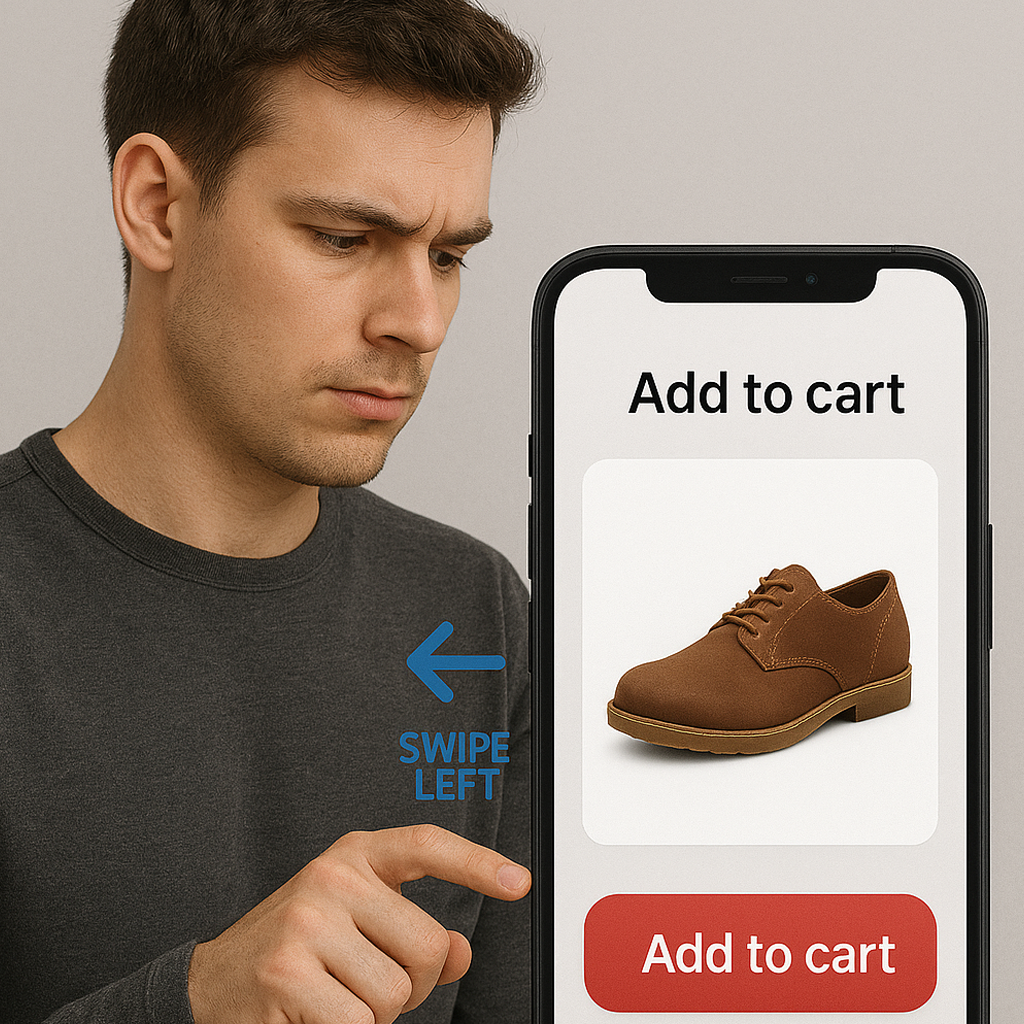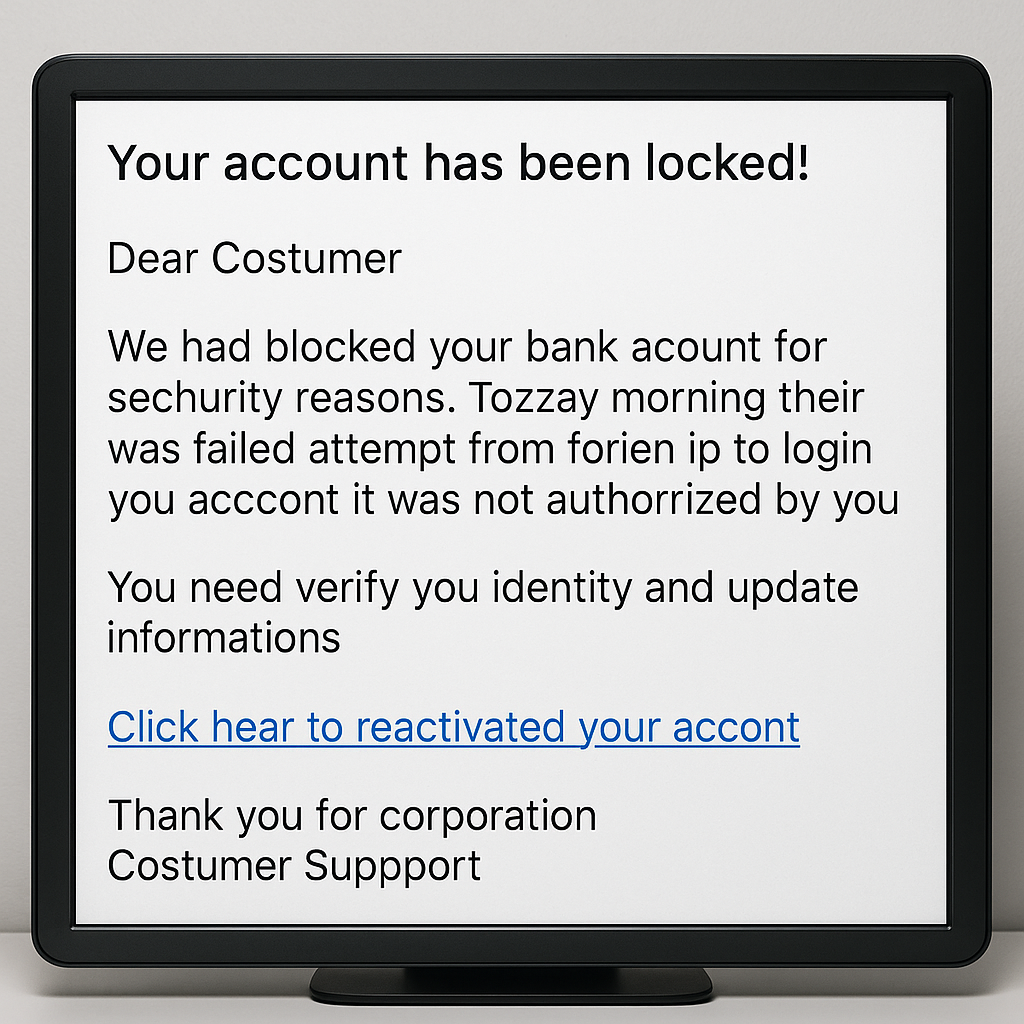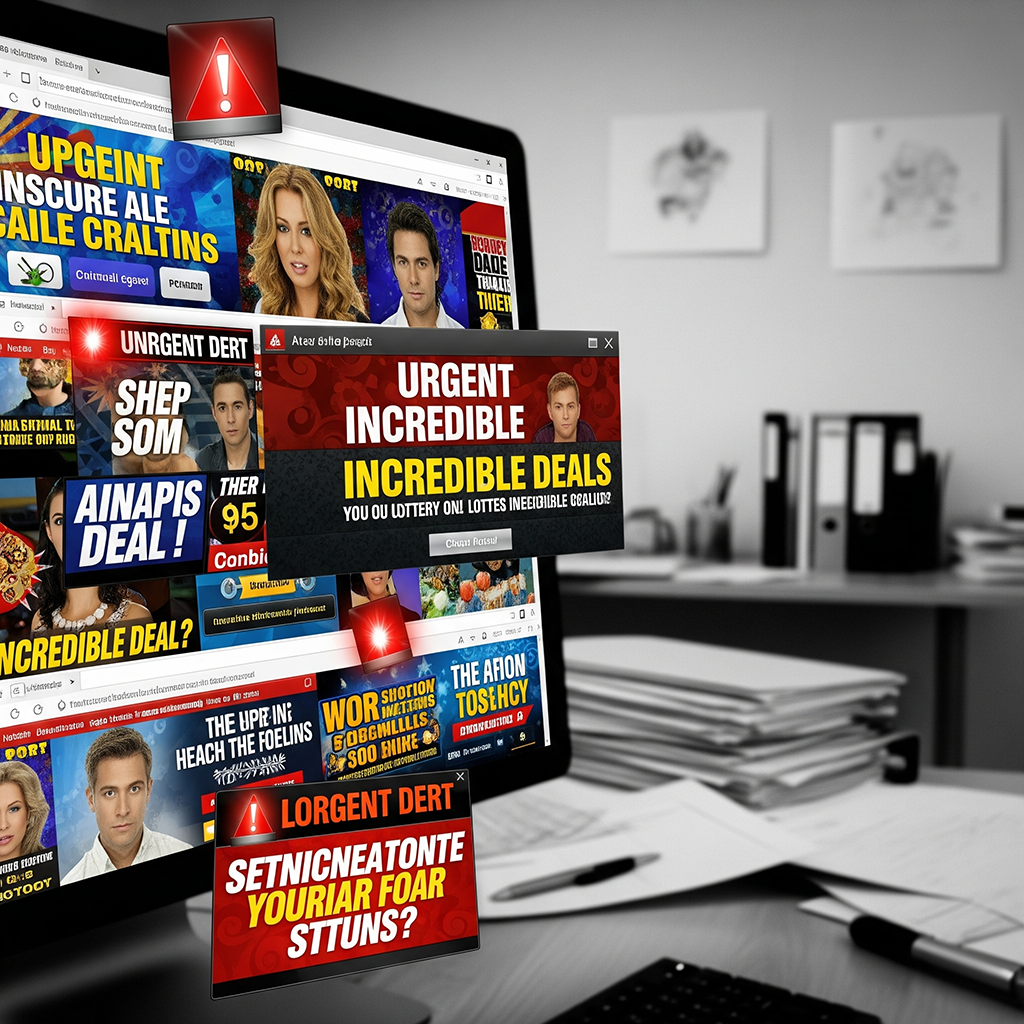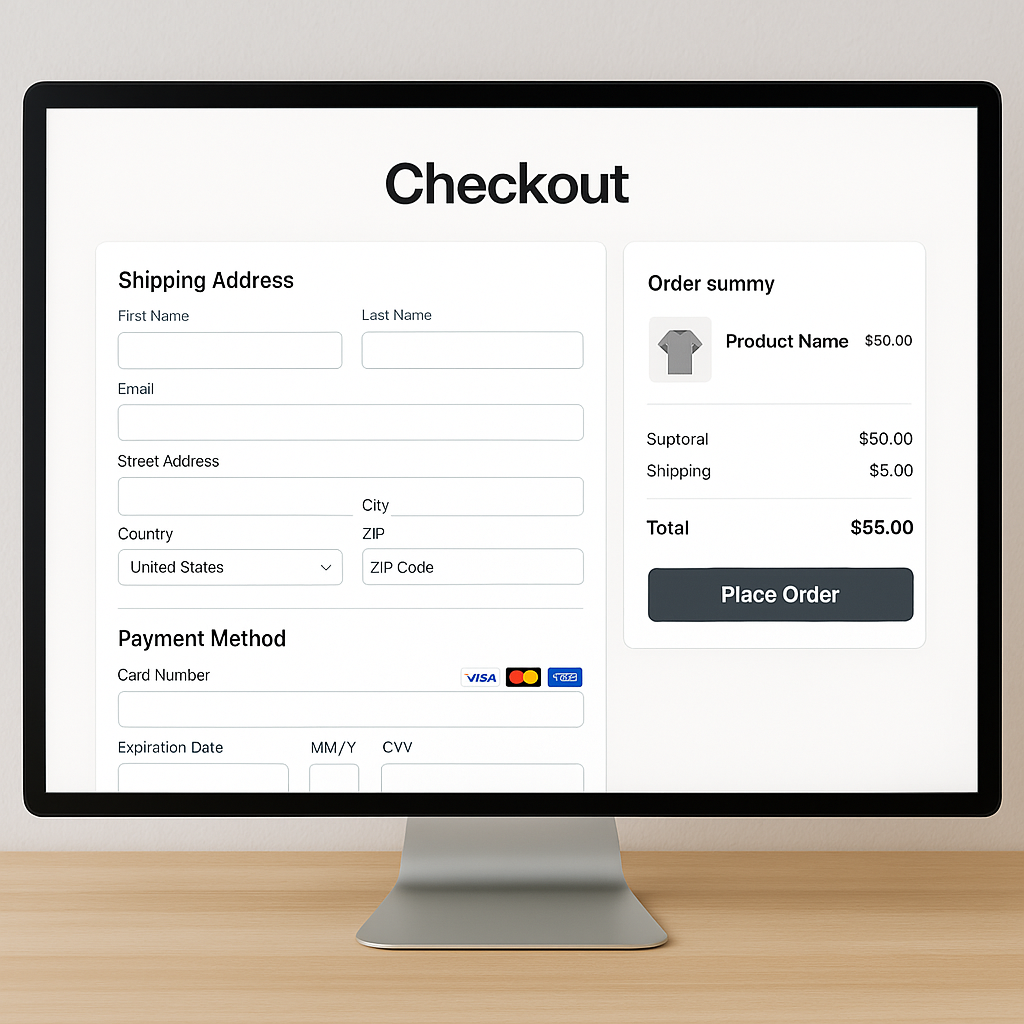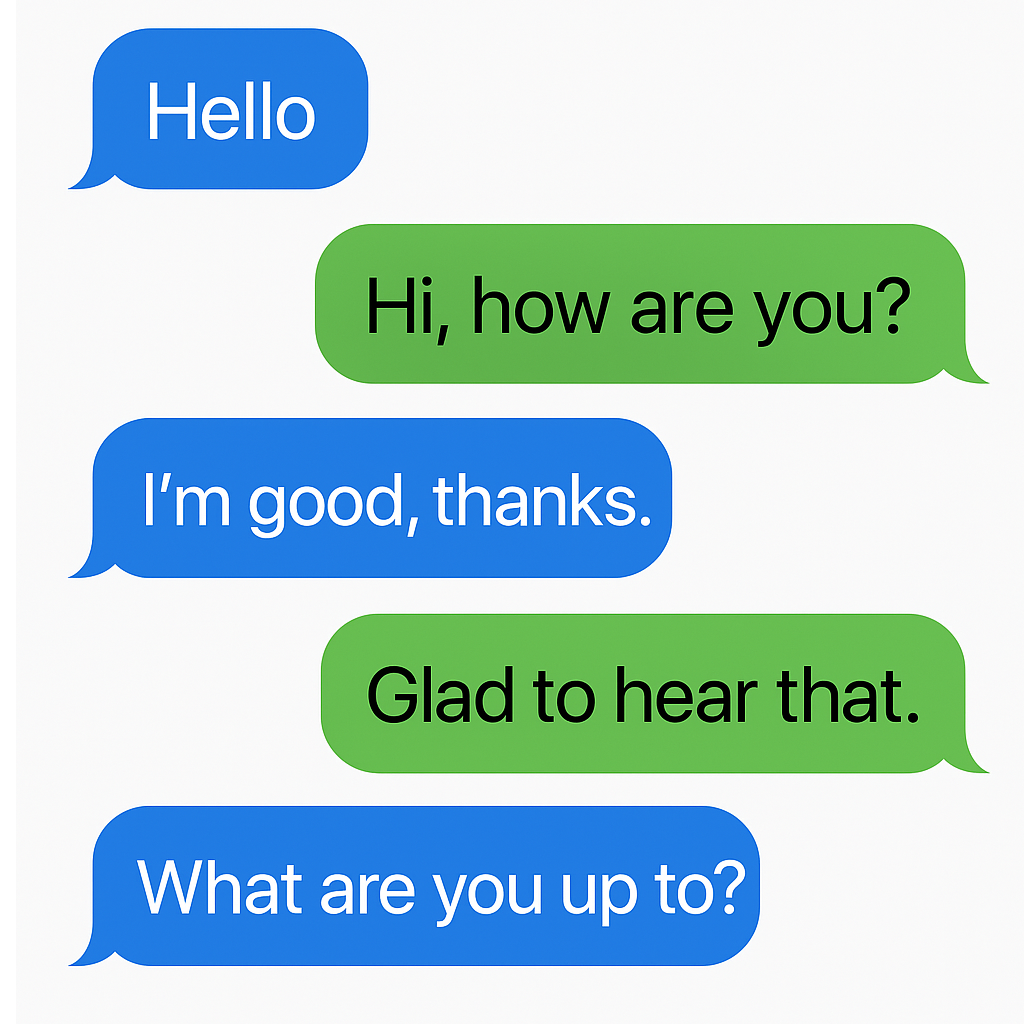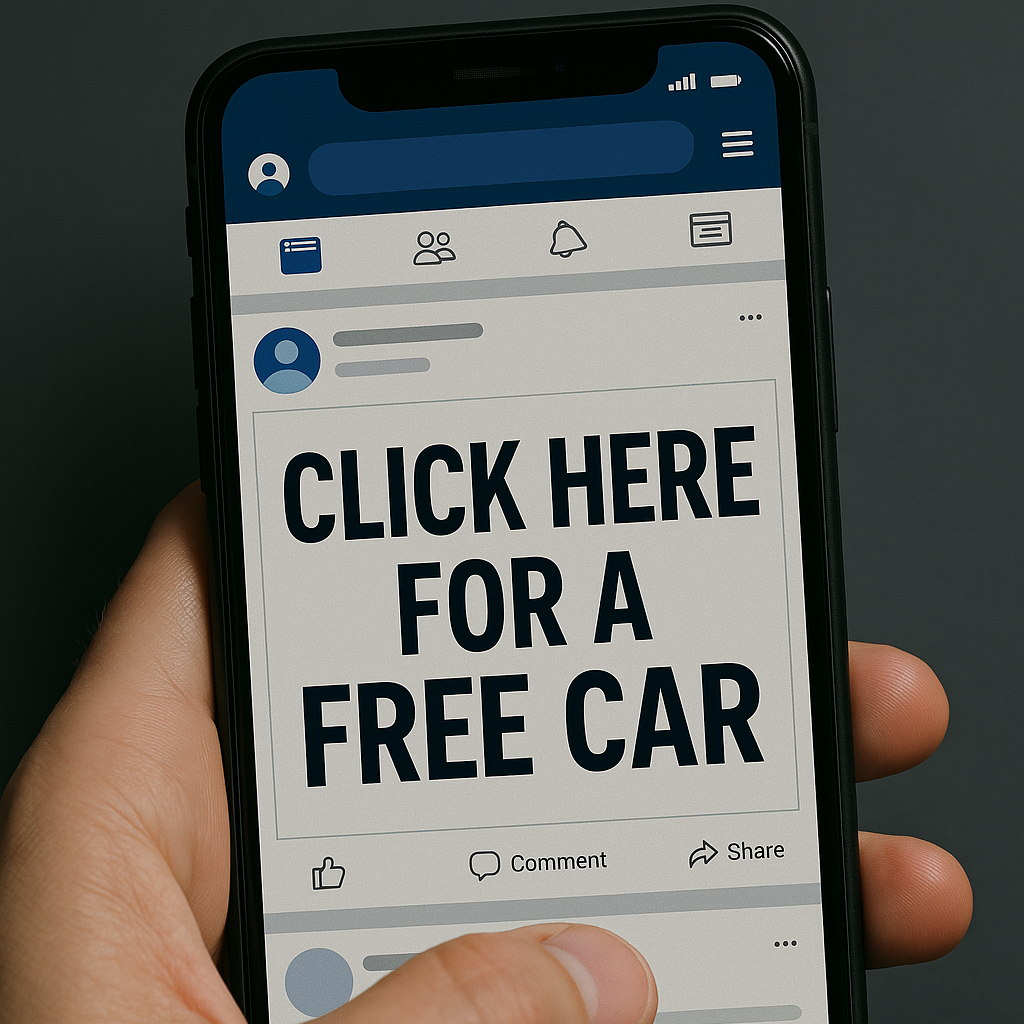So, there you are, sitting at your computer or holding your phone, staring blankly at the screen. You've heard people throwing around terms like "web browser" and "internet," and you nod along, pretending to understand. But inside, you're like, "What on Earth is a web browser? Some kind of futuristic taxi service?"
Worry not, friend! Let's demystify the magical realm of web browsers together, with a sprinkle of humor to keep it entertaining.
The Basics: Web Browser 101
Imagine your computer or phone is your home (ah, the place where your Wi-Fi connects automatically). Now, picture the internet as a ginormous library filled with billions of books. Each book represents a website, with endless pages of information. Cool, right?
But wait! How do you navigate this colossal library without losing your mind? Enter the web browser, your trusty librarian-slash-tour-guide. It's the software that helps you travel through the internet and fetch all those wonderful websites. Basically, it's like Google Maps for the internet.
Popular Web Browsers: Meet the Gang
- Google Chrome: The cool kid on the block. It's fast, sleek, and has a ton of extensions (read: handy little add-ons). If web browsers had a prom, Chrome would definitely be crowned king.
- Mozilla Firefox: The quirky and lovable underdog. It's known for being customizable and privacy-focused. Think of it as that friend who always insists on wearing unique outfits from thrift stores.
- Safari: Apple's fancy offering. It's the James Bond of web browsers—smooth, stylish, and only available on Apple devices. Safari says, "Sorry, Windows users. No apples for you."
- Microsoft Edge: The overachieving sibling of Internet Explorer. It's like the student who used to get average grades but came back from summer break with straight A's and a shiny new attitude.
- Opera: The artsy one with a built-in VPN and a penchant for cool, experimental features. It's like that friend who's always trying out the latest indie coffee shop.
How Does It Work?
When you type a website's address (like www.funnycats.com) into the browser's address bar, your browser sends a polite request to the website's server: "Hey, can I see the page with all those funny cat videos?" The server responds with, "Sure thing!" and sends back all the necessary files. Your browser then puts those files together like a jigsaw puzzle and—voila!—you have a webpage filled with giggling kittens.
The History of Web Browsers: A Blast from the Past
Back in the day, when dinosaurs (read: early internet users) roamed the earth, the very first web browser was born. It was called WorldWideWeb, later renamed Nexus. Invented by Sir Tim Berners-Lee in 1990, it was a simple tool that allowed users to view hypertext documents.
Fast forward to 1993, when Mosaic hit the scene. This browser was a game-changer, introducing images and text on the same page—a revolutionary concept at the time. Mosaic eventually evolved into Netscape Navigator, which dominated the browser market in the mid-'90s.
Then came Internet Explorer in 1995, Microsoft's answer to Netscape. It quickly gained popularity due to its integration with Windows. The infamous "Browser Wars" ensued, with Internet Explorer eventually emerging victorious (for a while).
In the mid-2000s, Firefox and Chrome arrived, bringing fresh competition and innovation. Chrome, with its speed and minimalist design, rapidly rose to the top, where it remains the reigning champion today.
Common Browser Buttons: A Brief Tour
- Address Bar: The place where you type website addresses. Think of it as your browser's GPS.
- Refresh Button: The little circle arrow that lets you reload a webpage. Useful when a page decides to take a nap and won't load properly.
- Back and Forward Buttons: These are your browser's time machines. Go back to the previous page or forward to the future (or at least the page you were on before hitting 'Back').
- Bookmarks: Your browser's way of saving your favorite websites for quick access. It's like putting sticky notes on the best pages of that ginormous library we talked about.
- Tabs: These handy little helpers let you open multiple websites in a single browser window. It's like having several books open at once, without the mess.
Browser Extensions: Superpowers for Your Browser
Think of browser extensions as nifty little gadgets that enhance your browsing experience. Want to block annoying ads? There's an extension for that. Need help with grammar and spelling? There's an extension for that too. From saving passwords to finding the best shopping deals, extensions are like tiny superheroes making your browser even more awesome.
Browser Security: Surfing Safely
As you navigate the vast ocean of the internet, it's essential to stay safe. Here are a few tips to keep your browsing experience secure:
- Keep Your Browser Updated: Just like you need regular check-ups, so does your browser. Updates often include important security patches.
- Use Strong Passwords: Avoid using "12345" or "password." Go for complex passwords or use a password manager.
- Be Wary of Phishing Scams: Don't click on suspicious links or provide personal information to unknown websites. If something smells fishy, it probably is.
- Enable Two-Factor Authentication: Add an extra layer of security by enabling two-factor authentication on your accounts.
Browsing Like a Pro
Now that you know what a web browser is, you can confidently navigate the vast and sometimes bizarre universe of the internet. Whether you're searching for the latest meme, shopping for quirky socks, or reading up on the history of disco music, your web browser is your trusty sidekick on this wild ride.
So go forth, click some links, and remember: the internet is your oyster, and your web browser is the pearl within it. Happy browsing, intrepid explorer!